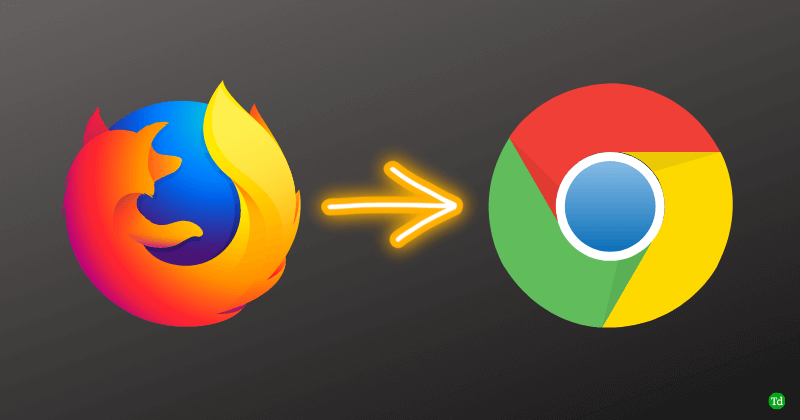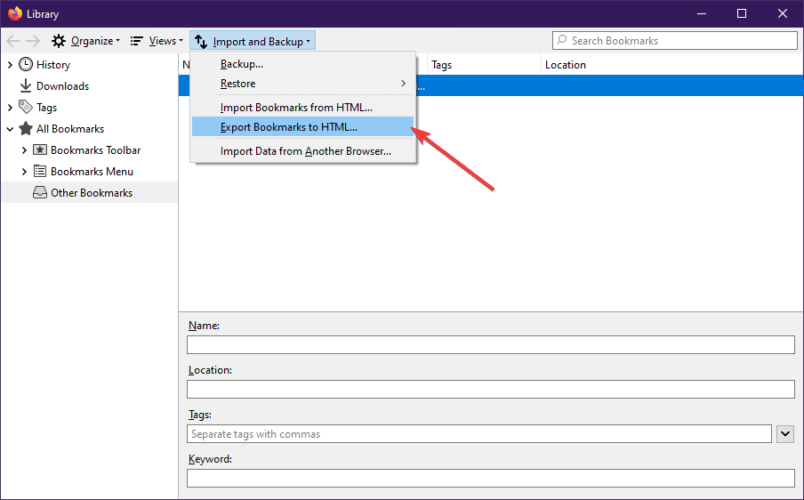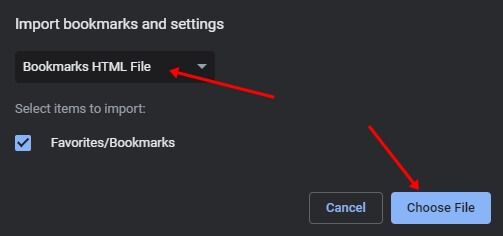Yes, the browser allows you to import all your data, including your bookmarks, history, and others. If you are switching from Firefox to Chrome, you can easily import Firefox bookmarks and data to Chrome; let’s discuss how.
Import Bookmarks from Firefox to Chrome
You can import firefox bookmarks directly and indirectly to Google Chrome. We will be discussing both of them ahead in this article-
Import Bookmarks from Firefox to ChromeDirect MethodIndirect Way1. Export Firefox Bookmarks as HTML2. Import HTML File to Google ChromeConclusion
Direct Method
The chrome browser allows you to import all your bookmarks from any browser, including Firefox. You will be able to import your Firefox bookmarks to Chrome by following the steps given below-
Indirect Way
In the indirect method, you will first have to save the Firefox bookmarks as the HTML file and then import the HTML file to the Chrome browser. This would be a lengthy process, so you should opt for it only if the direct method doesn’t work for you. We will be dividing this method into two parts to make it easier for you to follow-
1. Export Firefox Bookmarks as HTML
Firstly, you will have to export the Firefox bookmarks as HTML files. To do so, follow the steps given below-
2. Import HTML File to Google Chrome
Now that you have the HTML file of the bookmarks, you can import it to Chrome. To do so, follow the steps given below- This is how you can import bookmarks from Firefox to Chrome. We have discussed both the direct way as well as indirect ways. You can follow either of the two methods mentioned above, and you will be able to import bookmarks to Google Chrome easily. It is recommended that you go for the direct method first. If bookmarks are not imported by the direct method, then you should use the indirect method.