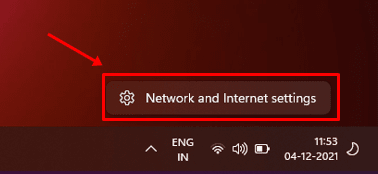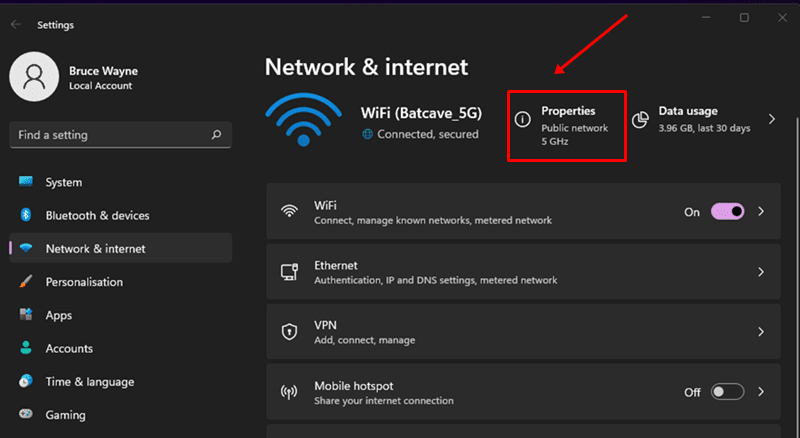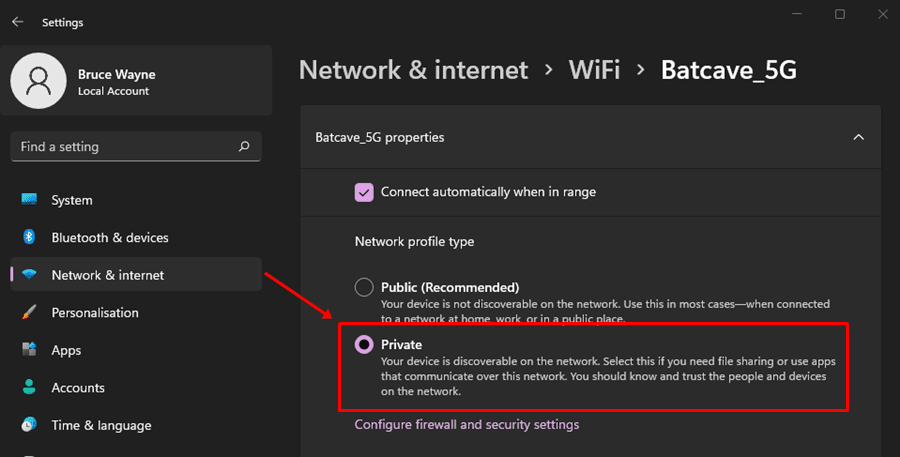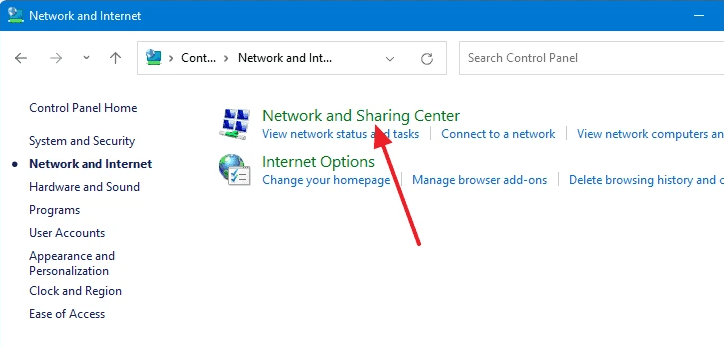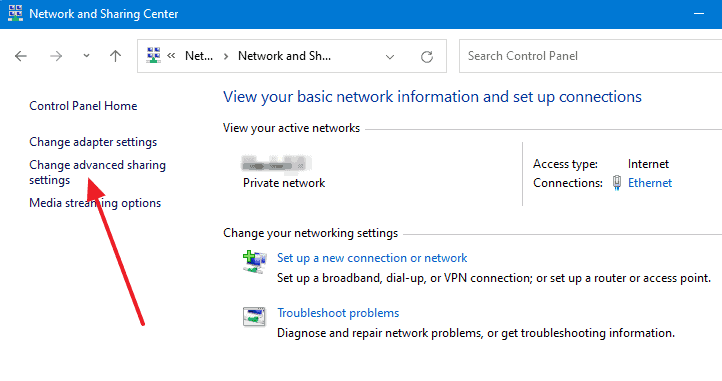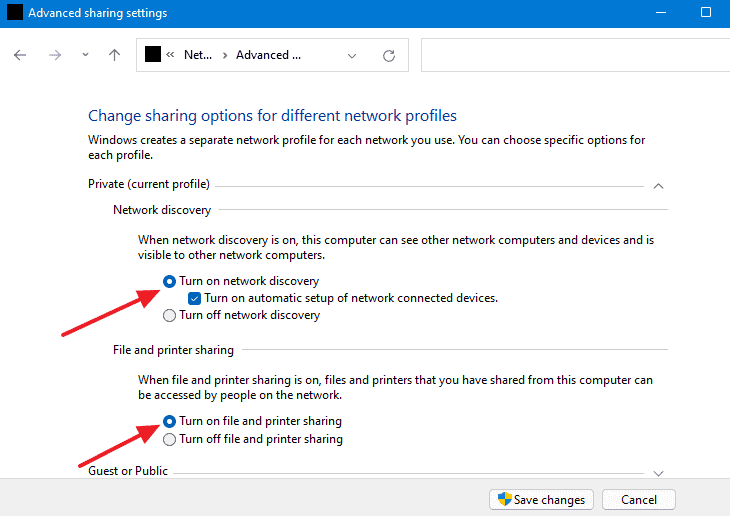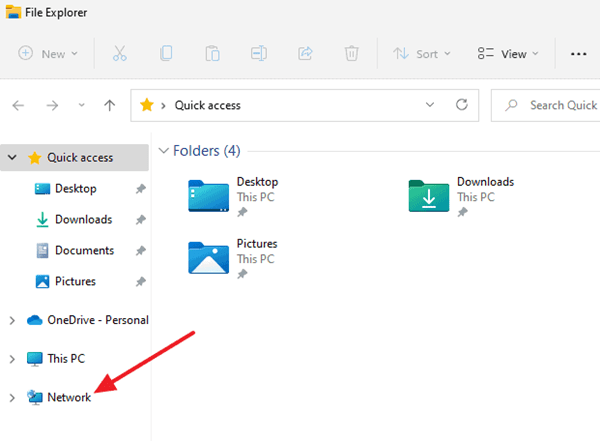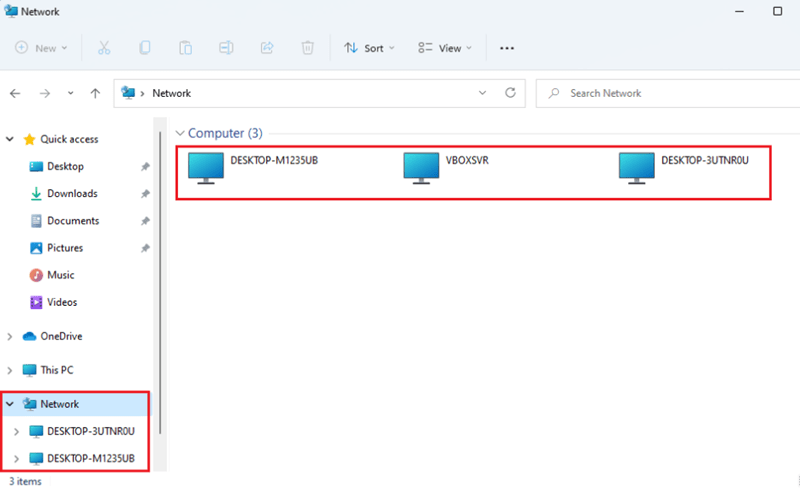So, how do you do this? Well, this can be tricky for some people, and there can be many reasons why computers or devices are not showing on your local Network. But, don’t worry because we will show you the methods to see other computers on Network in Windows 11. So, now why we are wasting time talking here? Therefore, let’s get started with our guide. Also Read- How to Fix Windows 11 Keeps Disconnecting From WiFi
Steps To Find Other Computers on Network in Windows 11
This isn’t much difficult task to do. You can see all devices on your local network. You just need to follow some guidelines that we have discussed below. So, let’s get started with it.
Steps To Find Other Computers on Network in Windows 11#1 Step. Change Network Profile#2 Step. Enable File Sharing And Network Discovery #3 Step. Viewing Other Computers On The Same NetworkHow to Share Files, Folders & Drives Between Computers Over a Network [VIDEO]From Editor’s Desk
#1 Step. Change Network Profile
The first steps that you need to perform if you want to see other local networks in Windows 11. So, as we know, by default, the network profile is set to a public profile on our PC, and in the public profile, you cannot communicate with another computer. Therefore, you need to change your network profile to a private profile to make it possible. But, how? Let’s see:
#2 Step. Enable File Sharing And Network Discovery
Now, once you have successfully changed the network profile from public to private, you need to enable file sharing and network discovery on your Windows 11 PC. So, in case you don’t know how to do this, simply follow the steps given below:
#3 Step. Viewing Other Computers On The Same Network
We have already told you how to set the network profile to private and enable the file-sharing mode in Windows 11. So, now you can simply view other computers which are connected to the same network by following the steps given below:
How to Share Files, Folders & Drives Between Computers Over a Network [VIDEO]
From Editor’s Desk
So, these were some steps that you need to follow to see other computers on Network in Windows 11. We hope you find this guide helpful. Furthermore, you can comment below if you have any other options to do the same. Also, if you are first time visiting our website, then don’t forget to check out our other latest guides.