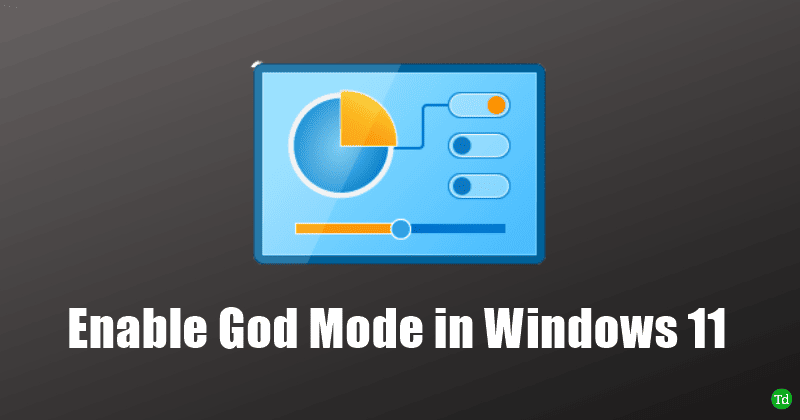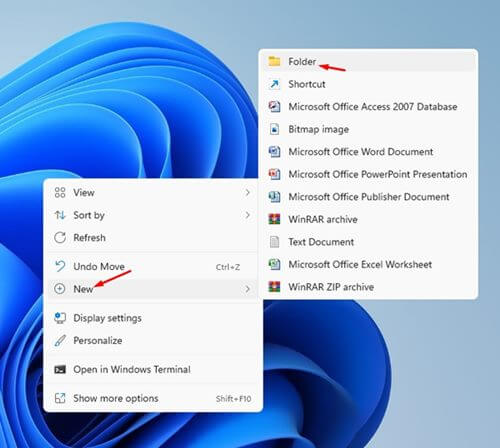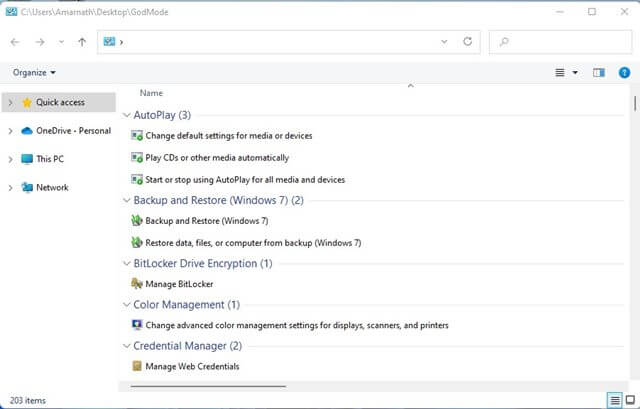Though the Control Panel is not entirely removed, most settings can easily be tweaked without the Control Panel. However, you can access the Control Panel through the Settings app or the Windows search. Windows 11 also has Windows Master Control Panel (also known as the God Mode), which can be manually enabled in Windows 11. This gives you access to advanced administrator configuration on your PC. If you are new to Windows 11 and don’t know you can enable God Mode on Windows 11, this article will help you with that. This is the step-by-step guide to help you enable and use God Mode on Windows 11. Also Read- How to Show or Hide Libraries Folder in Windows 11
What is God Mode?
God Mode, also referred to as the Windows Master Control Panel allows all settings. You will be able to access more than 200 different Windows settings all in one place. Unlike Control Panel, the God Mode folder offers you more settings and configurations.
What is God Mode?Enable and Use God Mode Folder in Windows 11Bottom Line
God Mode, also known as the Master Control Panel, gives you an organized view of all the configurations in a categorized way. This folder was made available in Windows 7 and you will find this in all the versions of Windows released since then.
Enable and Use God Mode Folder in Windows 11
Enabling God Mode in Windows 11 is quite easy and you can easily do so within a few simple steps- You will now be able to use God Mode and use all the settings available. If you no longer want to use the God Mode on your Windows 11 PC, you can simply delete the folder from the place you created and the God Mode will be disabled.
Bottom Line
This is how you can enable and use the God Mode folder on your Windows 11 PC. If you don’t know how to access the God Mode, following the above steps will guide you.