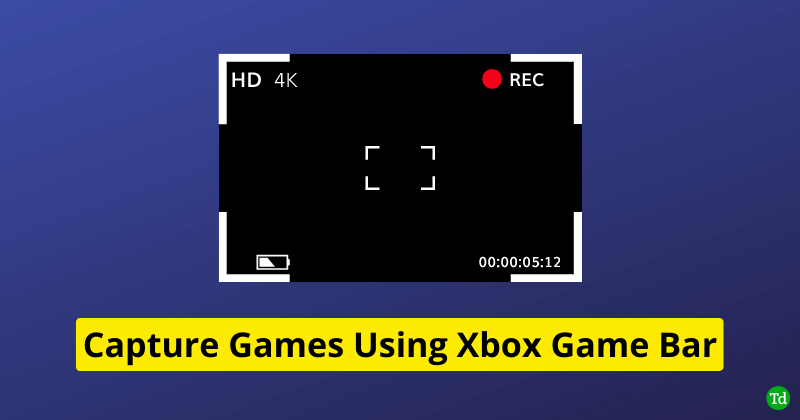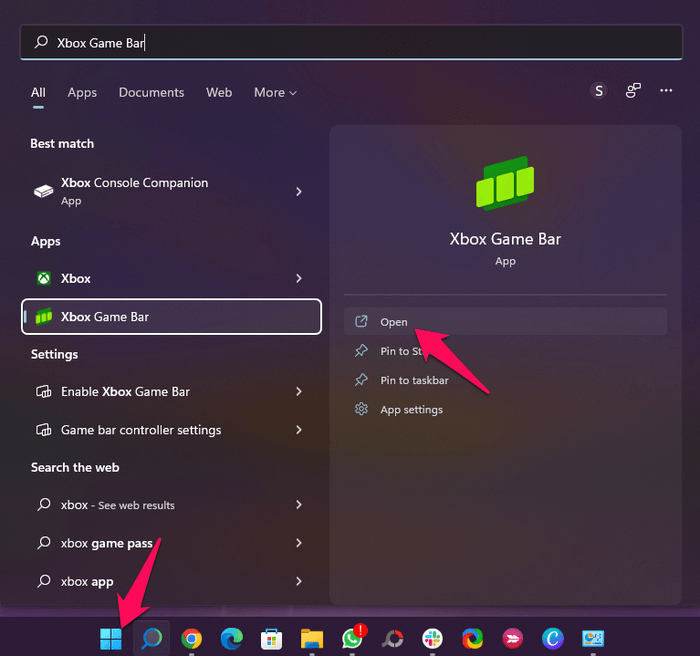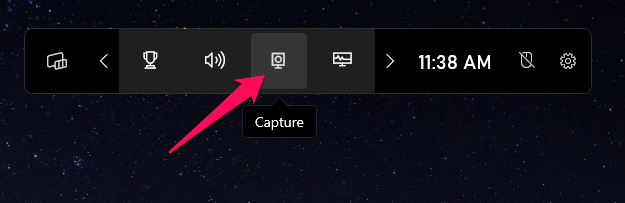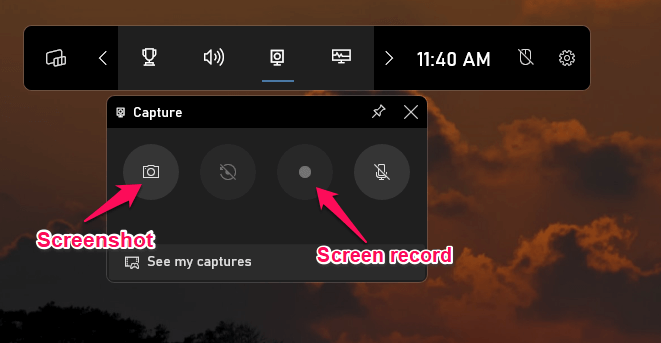The Xbox Game Bar was first introduced with Windows 10, and since then, it has seen very updates. Users can record screens, create clips, and even include their voice-over system audio if they wish. You can also track CPU or GPU performance and communicate with your Xbox buddies using the game bar. Keep reading this post if you want to learn how to capture games using Xbox Game Bar on Windows 11. But first, let’s know how to enable this feature. Also Read- Quick Ways to Take a Screenshot on Windows 11
How to Open Xbox Game Bar in Windows 11?
How to Capture Games using Xbox Game Bar on Windows 11?
The Xbox game bar works with every game to give you instant access to various widgets for sharing and capturing your screen without having to quit the game. You can also include your voice-over or track your CPU and GPU performance using the Xbox game bar. Below are the steps you can follow to capture games using the Xbox game bar.
How to Open Xbox Game Bar in Windows 11?How to Capture Games using Xbox Game Bar on Windows 11?Wrapping Up
Wrapping Up
This was how you can capture games using Xbox Game Bar in Windows 11. We hope that the steps mentioned above were able to help you. If you still have any issues, feel free to drop a comment below.