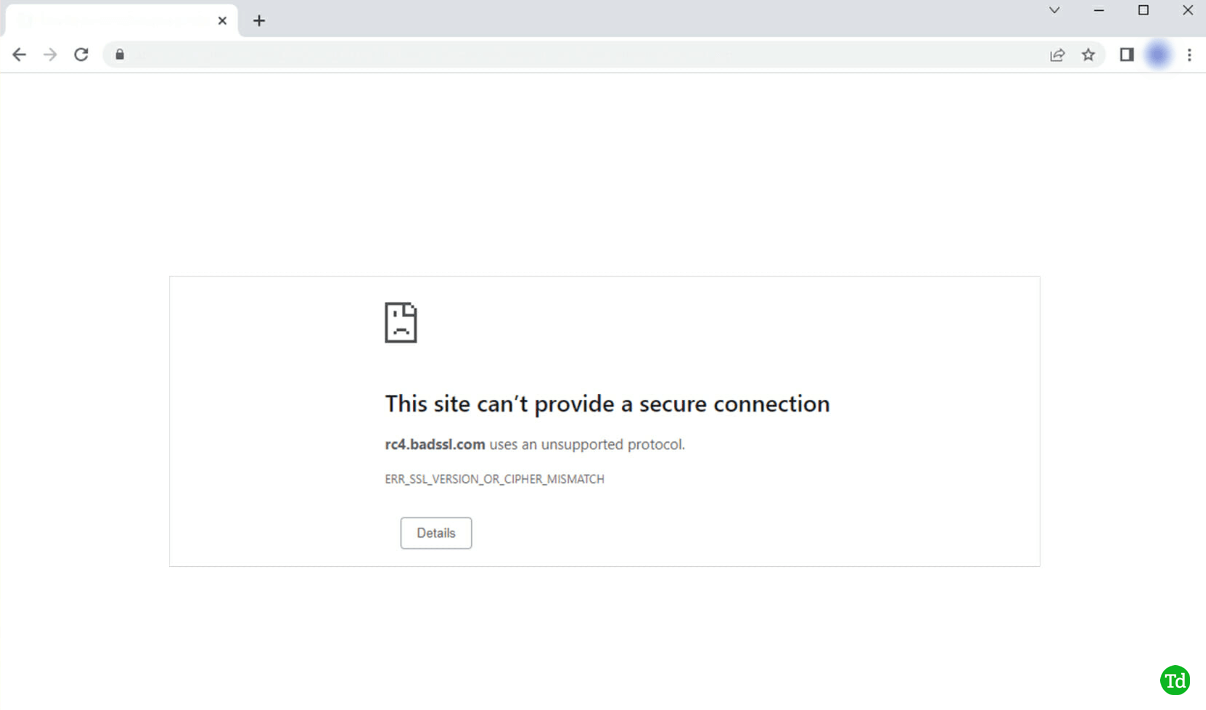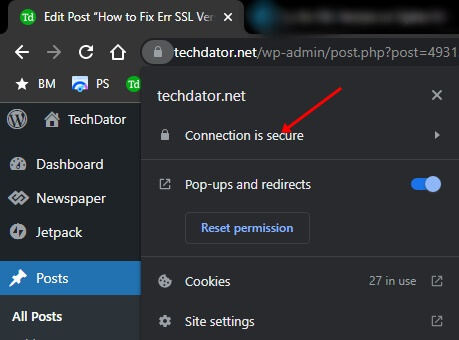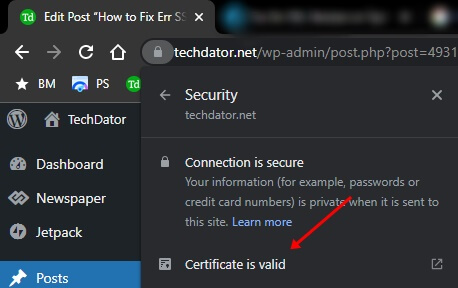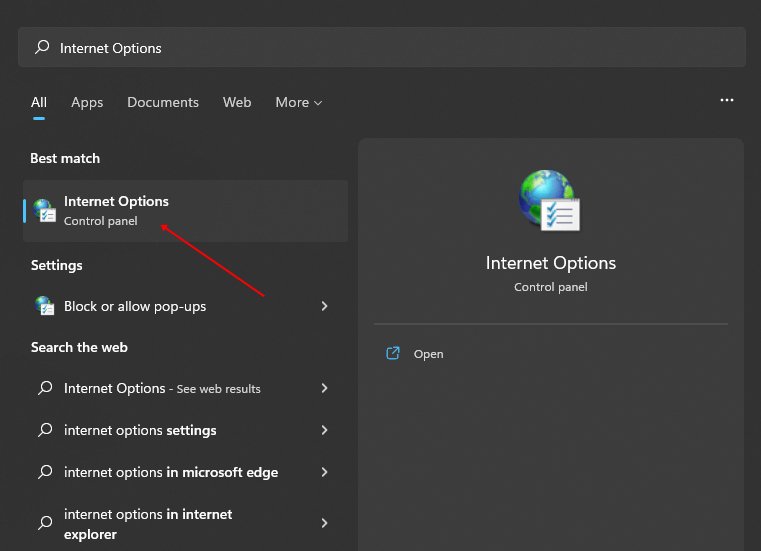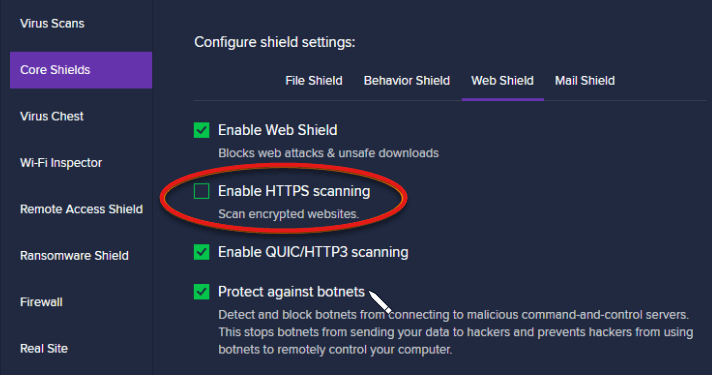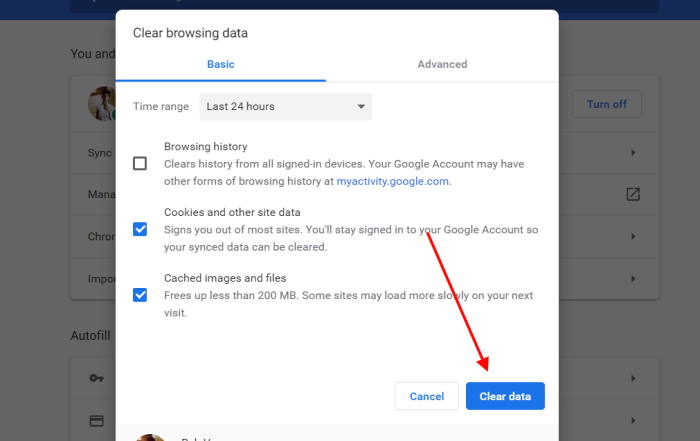There are various reasons to face Err SSL version or Cipher Mismatch error such as Cipher suite mismatch, SSL protocol version/cipher suite is not supported by the client and server, or due to Cipher mismatch. Worry not; this article will guide you with all the troubleshooting steps to fix this issue.
Fix Err SSL Version or Cipher Mismatch Error on Windows 11/10
There are certain ways by which the user can fix Err SSL version or cipher mismatch error in windows 11/10. They are as follows-
Fix Err SSL Version or Cipher Mismatch Error on Windows 11/101. Adjust Security Settings2. Check Website Certificates3. Clear the SSL Certificate Cache4. Turn Off SSL Scanning From Antivirus Software 5. Clear Cache of Browser6. Disable the QUIC ProtocolConclusion
1. Adjust Security Settings
The Err SSL version or cipher mismatch error can be fixed by adjusting the Security settings. To do so, follow the steps given below-
2. Check Website Certificates
Users can also clear the Website certificates to fix the Err SSL version or cipher mismatch error. This can be done by following the given steps- Note- If you do not see the lock icon, then that may be because the website uses expired SSL certificates.
3. Clear the SSL Certificate Cache
If you face the Errr SSL version or Cipher mismatch error, then clear the SSL certificate. To do so, follow the steps given below-
4. Turn Off SSL Scanning From Antivirus Software
The antivirus program in your device can be a major reason why the Err SSL Version or Cipher Mismatch Error arises. The antivirus on your system protects you from threats online as well. Many antivirus programs have an SSL scanning feature that scans for the SSL certificate of the website and causes such issues when a proper SSL certificate is not found. If you have been facing this issue, we recommend you turn off SSL scanning on your antivirus and check if you still face the issue.
5. Clear Cache of Browser
Many times, the corrupted cache data of the browser may also be the reason behind facing this issue. If that is the case, then you should try clearing the cache of the browser and then check if you still face this issue or not. To do so, follow the steps given below-
6. Disable the QUIC Protocol
If you are still facing this issue, you should try disabling QUICProtocol. Most probably, this should fix the issue for you. You can disable QUIC Protocol by following the steps given below-
Conclusion
These were some troubleshooting steps to help fix SSL Version or Cipher Mismatch error on Windows 11. Most probably, the error is encountered when the SSL certificate has expired or when the SSL version mismatches your website. You can follow the above steps, check the SSL certificate for that website, and fix the issue.