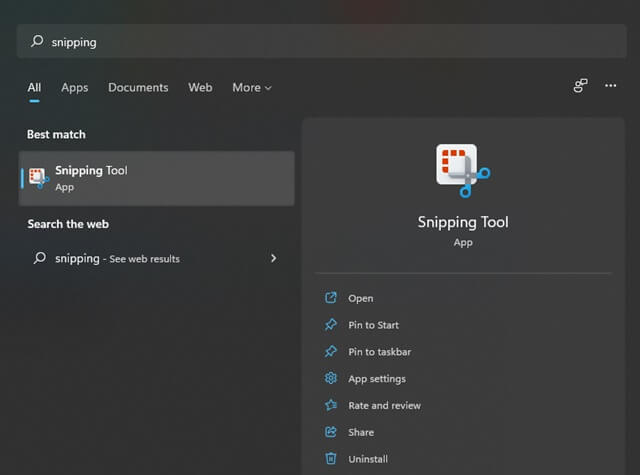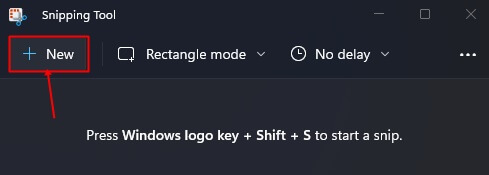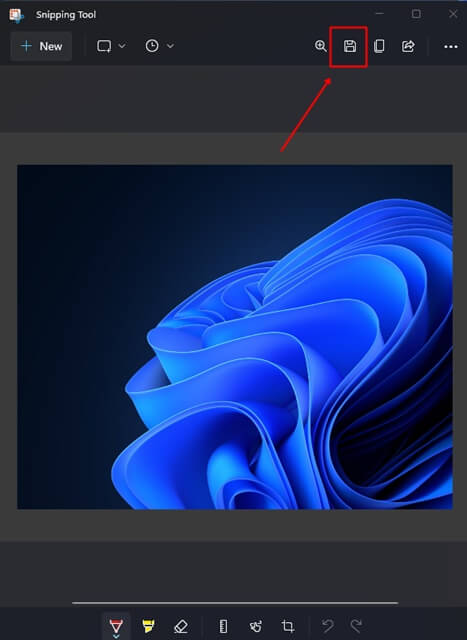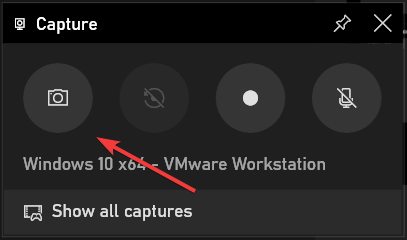If you are new to Windows 11, you may probably don’t know how to take a screenshot. Taking a screenshot isn’t much rocket science and if you don’t know how to do that, then this article will be your guide to help you with it. In this article, we will be discussing various ways to take a screenshot in Windows 11.
Best Ways to Take Screenshots on Windows 11
There are various ways to capture your screen on Windows 11. You can use the keyboard shortcut, snipping tool, and the Xbox game bar to do so. Below are all the ways you can take a screenshot on your Windows 11 PC.
Best Ways to Take Screenshots on Windows 111. Using Keyboard Shortcuts2. Using Snipping Tool3. Use The Xbox Game BarConclusion
1. Using Keyboard Shortcuts
Prt Scr Key It is the quickest and easiest way to take a screenshot in Windows 11. Press the Prt Sc key on your keyboard. This will copy the screen rather than save it in image form. You will now have to paste it somewhere. You can open the Paint app, paste the screenshot there, and save it in image form. Windows + Prt Scr Key Combo You can also press Windows + Prt Scr key combo to take an entire screen screenshot in the form of an image. It will save your image to a Pictures/Screenshots folder on your computer. Alt +Prt Scr Key Combo Alt + Prt Scr key combo will help you take a screenshot of a particular window instead of the entire screen you are viewing. However, this won’t save the image but will copy it to your clipboard. You can paste it into the Paint app and save it from there.
2. Using Snipping Tool
The snipping tool is the in-built application in Windows 11 to take a screenshot. To use Snipping Tool to take screenshots in Windows 11, follow the steps given below- You can also use the keyboard shortcut Windows + Shift + S key combo to use the Snipping Tool on your Windows 11 PC.
3. Use The Xbox Game Bar
You can also use the Xbox Game bar to take a screenshot and screen recording. To do so, follow the steps given below-
Conclusion
These were the various ways to take a screenshot on Windows 11 PC. The best way of all will be to use the Snipping tool or press the Windows + Shift + S key combo to take the screenshot. This gives you the flexibility to take screenshots as per your requirement.